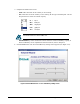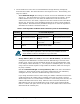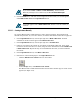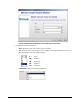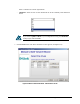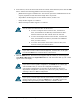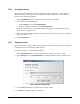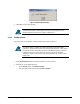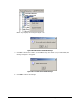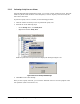User`s guide
76 Chapter 5 Configuring the XStack Storage
8. In the left box, select the drives from which the volume will be allocated, then click the Add
button. Observe the following guidelines when selecting drives:
– JBOD volumes support a minimum of 1 drive and can span across additional drives if the
capacity required exceeds that which a single drive can provide.
– Stripe Mirror volumes support an even number of drives, from 4 to 16.
– Parity volumes support 3 to 16 drives.
– Mirror and striped volumes support 2 to 16 drives.
You can select more than one drive in the left box:
To select contiguous drives in the left box, click the first
drive; then hold down the Shift key and click the last drive.
All drives between the first and last drives are selected.
To select noncontiguous drives in the left box, click the first
drive; then hold down the Ctrl key and click each additional
drive you want to select.
To remove the selection from a drive in the left box, hold
down the Ctrl key and click the drive.
If you want to remove a drive from the right box, click the drive in the right
box and click Remove to return the drive to the left box.
9. Click the Finish button. The main screen reappears and the volume you created appears
under Blade A Base Pool in the Logical Resources tab. The drives that make up your volume
appear in the main display.
If you select an unacceptable configuration, the Finish button remains gray
and unavailable until you correct the configuration. Examples of
unacceptable configurations are selecting an odd number of drives for a
Stripe Mirror configuration, selecting 1 or 2 drives for a parity volume, and
selecting 1 drive for a Mirror configuration.
If you specify a volume larger than the selected drives can support, an error
message appears after you click the Finish button. Click OK to remove the
message, then repeat this procedure and specify a smaller volume.