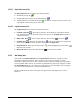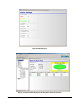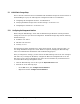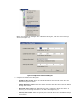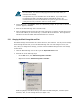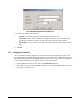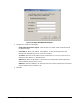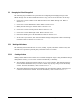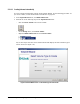User`s guide
XStack Storage User’s Guide 67
Figure 5-10 XStack Storage Date and Time Dialog Box
3. Complete the fields in the dialog box:
– Timezone. Select the appropriate timezone from the drop-down list.
– System Date. Either use the controls to the right of this field to select the appropriate
system date or click the calendar icon and select a date from the popup calendar.
– System Time. Use the controls to the right of this field to select the appropriate system
time.
4. Click OK.
5.2.3 Configuring for Email Alerts
You can configure the XStack Storage unit to send notifications by email when an event occurs.
To use this feature, the XStack Storage management port must be able to communicate with your
LAN’s Simple Mail Transfer Protocol (SMTP) server. This procedure assumes that your SMTP server
is set up correctly and that you are able to use it for your normal emails.
1. Click the XStack Storage icon at the top of the Physical Resources tab.
2. On the File menu, click Configure Email Notification. The Configure Email Notification dialog
box appears (see
Figure 5-11).