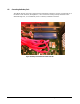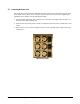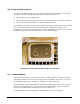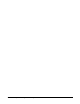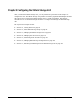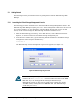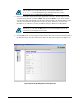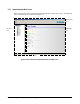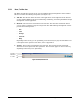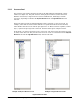User`s guide
60 Chapter 5 Configuring the XStack Storage
5.1.2.2 Resources Panel
The resources pane appears along the left side of the XStack Storage management console
window (see
Figure 5-5). This pane can show either physical resources (such as drives and
Ethernet connections) or logical resources (such as iSCSI initiator, iSCSI target, and LAG
resources), depending on whether the Physical Resources tab or Logical Resources tab is
selected.
These tabs work the same way Windows Explorer works. A plus sign (+) next to an item, for
example, means that the item contains subitems. To expand the item and see the subitems,
either double-click the item or click the plus sign next to it. When an item is expanded, a minus
sign (-) replaces the plus sign next to the item. Click the minus sign to collapse the item.
In this Guide, you will see references to the “active tab.” The active tab is the tab that is on top
(in front) of the other tab. Only one tab can be active at a time. To switch between the Physical
Resources tab and the Logical Resources tab, click the tab name.
Example of Physical Resources Tab Example of Logical Resources Tab
Figure 5-5 Resources Pane