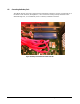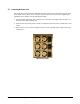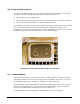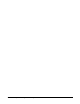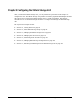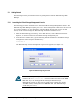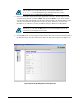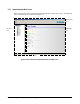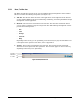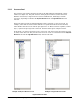User`s guide
56 Chapter 5 Configuring the XStack Storage
5.1 Getting Started
The following sections provide instructions for getting started with the XStack Storage Web
Manager.
5.1.1 Launching the XStack Storage Management Console
The following procedure describes how to launch the XStack Storage Management Console. The
XStack Storage Web Manager requires Java v1.4.2. If the management console does not have this
Java version installed, you can download it using the XStack Storage Login screen. For this
reason, the PC used to manage the XStack Storage should have Internet access.
1. With the XStack Storage powered-up, start a Web browser, such as Microsoft
®
Internet
Explorer, on the PC connected to the XStack Storage management port.
2. In the browser’s address bar, type the following default IP address for the XStack Storage
management console and press the Enter key:
192.168.1.1
The XStack Storage console management Log in screen appears (see
Figure 5-1).
Figure 5-1 XStack Storage Log in Screen
If the XStack Storage management console does not start automatically
return to the HTTP://192.168.1.1 browser window and click on the click
here link. If you are having problems starting the XStack Storage
Management Console you may need to install and or reinstall Java and/or
Java Web start by clicking the lower click here link. (The XStack Storage
works with Java v1.4.2.)