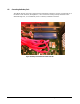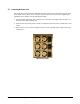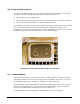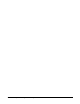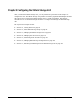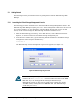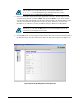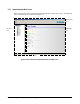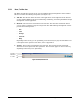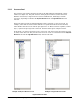User`s guide
XStack Storage User’s Guide 53
4.10 Booting the XStack Storage Unit
To power on the XStack Storage unit, press the power switch on the rear panel as seen in Figure
4-3. When you power-on the XStack Storage unit, the following actions occur:
The front panel Power OK LED goes ON.
The XStack Storage unit runs its startup process, which takes from 4 to 5 minutes to complete.
The front panel Link Status LEDs for the SATA drive LEDs may flash.
If your XStack Storage unit has a boot and fault LED that provides a visual indication of the startup
process, the LED turns green when the XStack Storage unit completes the startup process
successfully. If the process is not completed successfully, the LED turns red. If this occurs, reboot
the XStack Storage unit. If the problem persists, contact Technical Support.
Figure 4-3 Power-On Switch and Reset Switch Located on Rear of Enclosure
4.11 Configuration Methods
When the XStack Storage unit boots for the first time, it automatically loads its factory-default
configuration settings. For a list of these settings, refer to Appendix C. If necessary, you can use
the Web Manager interface to change these settings to suit you requirements.
The Web Manager is a Java-based graphical point-and-click Web interface that can be accessed
from any PC with Internet access. You can also access the Web Manager using a PC connected
directly to the XStack Storage management port (refer to Section
4.7).
For more information about configuring the XStack Storage unit, refer to
Chapter 5.