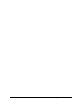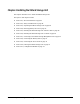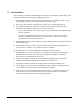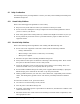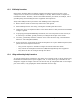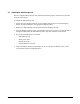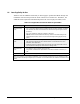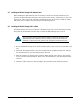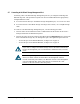User`s guide
XStack Storage User’s Guide 49
4.6.1 Connecting to the XStack Storage DSN-3200 Host Network Connection Ports
The XStack Storage DSN-3200 host network connection ports consist of eight RJ-45 data ports.
These ports connect to your SAN using either a straight-through or cross-over RJ-45 Ethernet cable
(the XStack Storage unit auto-senses the type of cable used). You will need one cable for each RJ-
45 data port you want to connect to your SAN.
To connect the XStack Storage DSN-3200 RJ-45 host network connection ports to your SAN, use the
following procedure (Sections
5.3.3 and 5.3.3.1 describe how the XStack Storage unit is configured
to use these ports).
1. Attach either end of an Ethernet cable to host network connection port 0 on the XStack
Storage unit’s back panel. Facing the back of the XStack Storage unit, the host network
connection ports appear on the left side (see
Figure 3-6 on page 37). Connect the other end of
the cable to your SAN.
2. To connect additional XStack Storage RJ-45 host network connection ports to your SAN, repeat
step 1 using another Ethernet cable and the next available XStack Storage port in sequence
(port 1, then port 2, and so on). Do not skip ports when making these connections.
4.6.2 Connecting to the XStack Storage DSN-3400 Host Network Connection Port
The XStack Storage DSN-3400 host network connection port consists of a single 10 GbE host
network XFP optical transceiver interface. This port connects to your SAN using a single mode or
multimode XFP optical cable depending upon the model of transceiver you have installed.
To connect the XStack DSN-3400 host network connection port to your SAN, use the following
procedure.
1. Connect one end of a single mode or multimode XFP optical cable to the XStack Storage
optical host network connection port. Facing the back of the XStack DSN-3400, this port
appears on the left side (see
Figure 3-8 on page 39).
2. Connect the other end of the cable to your SAN.