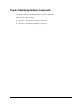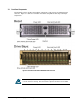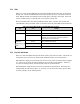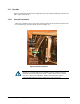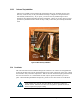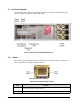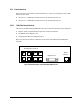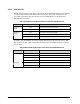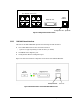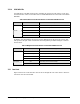User`s guide
XStack Storage User’s Guide 33
3.1.1 LEDs
Figure 3-1 reveals several LEDs that provide useful information about the state of the XStack
Storage unit. The Power LED illuminates when the system is powered. The bicolor Boot and
Fault LED will remain clear during bootup and then green if booting is successful. If the boot
process is unsuccessful, or a system fault occurs, then it will turn red.
Each of the fifteen drive bays has two LEDs associated with it, a bicolor drive activity and
fault LED and a drive power LED.
Table 3-1 describes the front panel LEDs and their functions.
Table 3-1 Front Panel LED indicators on the DSN-3000 series enclosure
LED Color Meaning
Power Green ON Power is applied to the system
Green ON Successful boot. No errors encountered. Boot and Fault
Red ON Remains clear during boot process. If red after boot process
completed, then an error has been encountered. Please see
management GUI for more information.
Drive Power Blue ON Drive is powered and operational.
Green Blinking Data being transmitted or received from corresponding SATA drive. Drive Activity and
Fault
Red ON Drive has experienced a fault and is offline
3.1.2 Key Lock and Latches
Figure 3-1 shows the XStack Storage front bezel with key lock and two latches. This bezel can
be locked in place to protect the system from unauthorized drive access and removal.
Bezel Removal: Simply press inwards (as the arrows reveal) on the two latches shown in
Figure
3-1. The bezel will come off easily providing access to the drive bays behind it. If the key
lock is in the locked position, then the latches cannot be pressed inwards.
Bezel Installation: Align the bezel in front of the chassis and push forward. The latches are
spring-loaded and will lock into place. If you wish, you can use the key lock to prevent drive
access by turning it to the locked position.