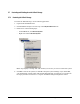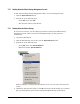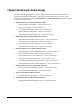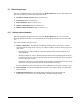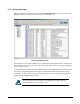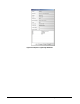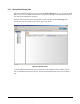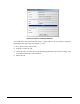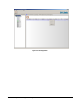User`s guide
126 Chapter 6 Monitoring XStack Storage
6.1.2 Viewing Log Messages
When the top XStack Storage icon is selected in the Physical Resources tab, you can use the Log
Messages screen to view the entries in the event log (see
Figure 6-2).
Figure 6-2. Log Messages Screen
The messages are color coded, making it easy to differentiate among informational, warning, and
error messages. The messages are time- and date-stamped, with the most recent entry appearing
at the top of the screen.
To obtain additional information about a message shown in the Log Messages screen, double-click
the message. A Log Message Details box appears, with detailed information about the message
(see
Figure 6-3). The box also provides buttons for moving to the next or previous message in the
message log and an OK button for exiting.
You can save the event log entries as an unformatted text file to disk. For
more information, refer to Section
5.3.14.