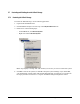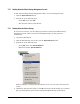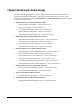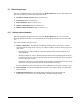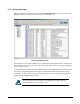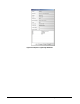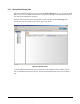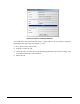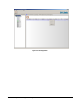User`s guide
122 Chapter 5 Configuring the XStack Storage
5.7.2 Shutting Down the XStack Storage Management Console
To shut down the XStack Storage management console, use the following procedure.
1. Click the Physical Resources tab.
2. Perform one of the following steps:
– On the File menu, click Exit.
– Click the Close control on the title bar.
5.7.3 Shutting Down the XStack Storage
At the end of your session, use the following procedure to shut down the XStack Storage
management console. When you shut down the XStack Storage, the unit powers off
automatically.
1. Log off from all initiators.
2. Click the XStack Storage icon at the top of the Physical Resources tab.
3. Perform one of the following steps:
– On the File menu, click System Shutdown.
– Right-click and click System Shutdown.
Either step displays a message that asks whether you are sure you want to shut down the
system.
4. Click Yes to shut down the system (or click No to keep the system running). If you clicked
Yes, your management console session ends and the XStack Storage is powered off.