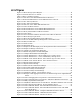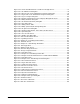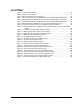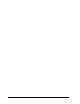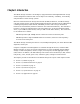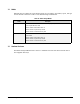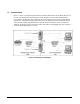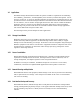User`s guide
xii Contents
Figure 5-34. Create iSCSI Node Wizard – Volume Access Right Screen............................97
Figure 5-35. Set CHAP Secret Dialog Box ..............................................................98
Figure 5-36. Discovery Tab on the iSCSI Initiator Properties Dialog Box .........................99
Figure 5-37. Targets Tab on the iSCSI Initiator Properties Dialog Box.......................... 100
Figure 5-38. Log on to Target Dialog Box............................................................ 100
Figure 5-40. Example of Disks Shown in the Computer Management Screen .................. 101
Figure 5-39. Modify iSCSI Port Dialog Box ........................................................... 102
Figure 5-40. Set Default Task Priority Dialog Box.................................................. 103
Figure 5-41. View Route Table........................................................................ 104
Figure 5-42. Adding a Route Table ................................................................... 105
Figure 5-43. Modify System TCP/IP Settings Dialog Box........................................... 106
Figure 5-44. Set Spare Count Dialog Box ............................................................ 108
Figure 5-46. Scheduled Task Wizard – Select Date and Time Screen............................ 110
Figure 5-48. Open Dialog Box.......................................................................... 113
Figure 5-49. User Accounts Screen ................................................................... 115
Figure 5-50. Add New User Dialog Box............................................................... 115
Figure 6-1. Enclosure Information Screen ........................................................... 125
Figure 6-2. Log Messages Screen...................................................................... 126
Figure 6-3. Example of a Log Messages Details Box................................................ 127
Figure 6-4. Tasks Info Screen.......................................................................... 128
Figure 6-5. Example of a Task Message Details Box................................................ 129
Figure 6-6. Task Popup Menu.......................................................................... 130
Figure 6-7. CIM Server Info Screen ................................................................... 131
Figure 6-8. Firmware Image Info Screen............................................................. 132
Figure 6-9. Storage Group Information .............................................................. 134
Figure 6-10. Tasks Info Screen ........................................................................ 135
Figure 6-11. Example of a Task Message Details Box .............................................. 136
Figure 6-12. Example of Volume Information for a Volume Named SANVOL1 ................. 138
Figure 6-13. Tasks Info Screen ........................................................................ 139
Figure 6-14. Example of the Task Message Details Dialog Box ................................... 140
Figure 6-15. Drive Information Screen............................................................... 141
Figure 6-16. Target Node Info Screen................................................................ 142
Figure 6-17. Volume Access Info Screen............................................................. 143
Figure 6-18. Initiator Access Info Screen ............................................................ 144
Figure 6-20. Portals Info Screen ...................................................................... 146
Figure 6-21. iSCSI Connection Information Screen................................................. 147
Figure 6-22. Initiator Information Screen ........................................................... 148
Figure 6-24. Physical Port Information............................................................... 150
Figure 6-25. Firmware Upgrade Message ............................................................ 157
Figure 6-26. Example of the Open Dialog Box ...................................................... 158
Figure E-1. IP Address Classes......................................................................... 179
Figure F- 1 Front View of Enclosure.................................................................. 189
Figure F- 2 Rear View of Enclosure................................................................... 189