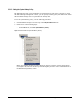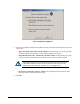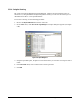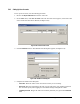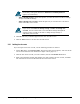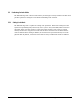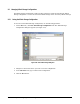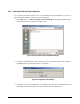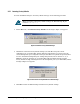User`s guide
116 Chapter 5 Configuring the XStack Storage
For security, each typed character in Password and Confirm password
appears as an asterisk (*).
– Allow to manage storage. Check this option if you want this user to be able to manage
storage on the XStack Storage.
– Allow to manage user accounts. Check this option if you want this user to be able to
define and modify user accounts.
If you do not check Allow to manage storage and Allow to manage user
accounts, the user will be able to view the XStack Storage management
console screens, but will not be able to change storage settings or
add/modify user accounts.
4. Click OK. The user you defined appears in the User Accounts screen.
5. Click the Close button to exit the User Accounts screen.
5.4.2 Deleting User Accounts
If you no longer need a user account, use the following procedure to delete it.
1. On the View menu, click User Accounts. The User Accounts screen appears, with a list of the
user accounts that have been defined (see
Figure 5-49 on page 115).
2. Click the user whose account you want to delete, then click the Delete User button.
3. When a precautionary message asks whether you want to delete the user account, click Yes.
The selected user account is deleted from the Use Accounts screen.