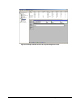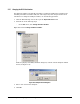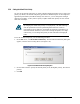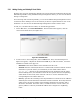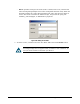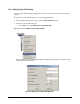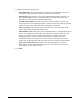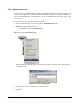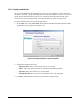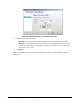User`s guide
XStack Storage User’s Guide 103
5.3.8 Setting the Default Task Priority
You can set the default task priority to specify whether background tasks receive a high or low
priority. By default, the default task priority provides for minimum impact on the foreground
applications performed by the XStack Storage unit. However, you can change this setting if
desired. For example, you may want to specify a higher default task priority for time-critical
tasks such as backups.
By changing the default task priority to a high priority, the XStack Storage
unit will spend more resources performing tasks and fewer resources
performing I/O for its initiators, potentially decreasing its performance (as
observed from the initiators). If you want to change the priority of a single
critical task, you can change the priority of that task without changing all
tasks.
To set the default task priority, use the following procedure.
1. On the File menu, click Set Default Task Priority. The Set Default Task Priority dialog box
appears, with the current setting shown (see
Figure 5-40).
Figure 5-40. Set Default Task Priority Dialog Box
2. Use the slider switch to specify the default priority level (0 = highest priority, 10 = lowest
priority).
3. Click OK.