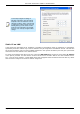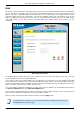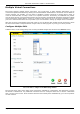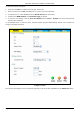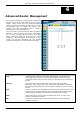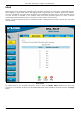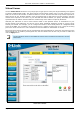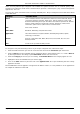Specifications
DSL-504T Generation II ADSL2+ Modem Router
DNS
The Router can be configured to relay DNS settings from your ISP or another available service to workstations
on your LAN. When using DNS relay, the Router will accept DNS requests from hosts on the LAN and forward
them to the ISP’s, or alternative DNS servers. DNS relay can use auto discovery or the DNS IP address can be
manually entered by the user. Alternatively, you may also disable the DNS relay and configure hosts on your
LAN to use DNS servers directly. Most users, who are using the Router for DHCP service on the LAN and are
using DNS servers on the ISP’s network, will leave DNS relay enabled (either auto discovery or user
configured).
DNS Configuration window
In the DNS Relay Selection pull-down menu, choose to Use Auto Discovered DNS Server Only, Use User
Discovered DNS ServerOnly or Disable DNS Relay.
If you have not been given specific DNS server IP addresses or if the Router is not pre-configured with DNS
server information, select the Use Auto Discovered DNS ServerOnly option. Auto discovery DNS instructs the
Router to automatically obtain the DNS IP address from the ISP through DHCP. If your WAN connection uses a
Static IP address, auto discovery for DNS cannot be used.
If you have DNS IP addresses provided by your ISP, enter these IP addresses in the available entry fields for
the Preferred DNS Server and the Alternative DNS Server.
If you choose to Disable DNS Relay, it will be necessary to configure DNS settings for hosts on the LAN since
they will not be depending on the Router to forward the DNS requests.
When you have configured the DNS settings as desired, click the Apply button.
Note
To use DNS Relay for computers on your local network, DNS Service Filtering must be disabled. See
the Firewall section in the next chapter.
Page 42 of 96 www.dlink.com.au