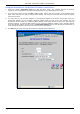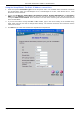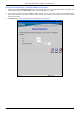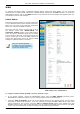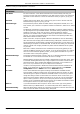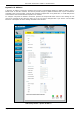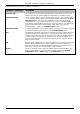Specifications
DSL-504T Generation II ADSL2+ Modem Router
WAN
To configure the Router’s basic configuration settings without running the Setup Wizard, you can access the
windows used to configure WAN, LAN, DHCP, and DNS settings directly from the Home directory. To access the
WAN Settings window, click on the WAN link button on the left side of the first window that appears when you
successfully access the web manager.
PPPoE/PPPoA
Follow the instructions below to configure the Router
to use a PPPoE or PPPoA for the Internet connection.
Make sure you have all the necessary information
before you configure the WAN connection.
Most users will only need to change some or all of
the settings listed under PPPoE/PPPoA and
Connection Setting heading in the WAN settings
menu. This area is contained within the red square
in the example to the right. An enlarged view of this
section can be seen on the next page followed by
step-by-step instructions on how to configure WAN
settings for a PPPoE or PPPoA connection.
Note
Most users with PPPoE/PPPoA
connections only need to configure
the settings caontained within the red
square in this example menu.
WAN Settings menu – PPPoE/PPPoA
To configure a PPPoE or PPPoA type WAN connection, follow these steps:
1. If not already selected, choose the PPPoE/PPPoA option from the WAN Settings pull-down menu.
PPPoE/PPPoA is selected by default if you are configuring the Router for the first time.
2. Under the ATM VC Settings at the top of the window should not be changed unless you have been
instructed to change them. However, if you are instructed to change the VPI or VCI values, type in the
values assigned for your account. Leave the PVC and Virtual Circuit setting at the default (Pcv0 and
Enabled) values for now. This can be used later if you are configuring multiple virtual circuits for your ADSL
service. For more information on ATM VC Settings, see the table on page
37 below.
Page 25 of 96 www.dlink.com.au