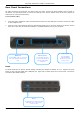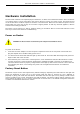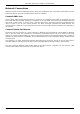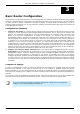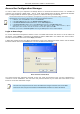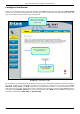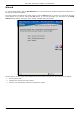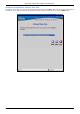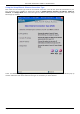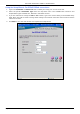Specifications
DSL-504T Generation II ADSL2+ Modem Router
Access the Configuration Manager
In order to make sure your computer’s IP settings allow it to communicate with the Router, it is advisable to
configure your system be a DHCP client – that is, it will get IP settings from the Router. Appendix B describes
how to configure different Windows operating systems to “Obtain IP settings automatically”.
Note
Be sure that the web browser on your computer is not configured to use a proxy server in the Internet settings. In Windows
Internet Explorer, you can check if a proxy server is enabled using the following procedure:
1. In Windows, click on the Start button and choose Control Panel.
2. In the Control Panel window, click on the Network and Internet Options icon.
3. In the Network and Internet Connections window, click the Internet Options icon.
4. In the Internet Properties window, click on the Connections tab and click on the LAN Settings button
5. Verify that the “Use a proxy server for your LAN (These settings will not apply to dial-up or VPN connections).” option is
NOT checked. If it is checked, click in the checked box to deselect the option and click OK.
Alternatively, you can access this Internet Options menu using the Tools pull-down menu in Internet Explorer.
Login to Home Page
To use the web-based management software, launch a suitable web browser and direct it to the IP address of
the Router. Type in http:// followed by the default IP address, 10.1.1.1 in the address bar of the browser.
The URL in the address bar should read: http://10.1.1.1.
A dialog box prompts for the User Name and Password. Type in the default User Name “admin” and the default
Password “admin” then click the OK button to access the web-based manager.
Enter Username and Password
You should change the web-based manager access user name and password once you have verified that a
connection can be established. The user name and password allows any PC within the same subnet as the
Router to access the web-based manger.
Note
The user name and password used to access the web-based manager is NOT the same as the ADSL
account user name and password needed for PPPoE/PPPoA connections to access the Internet.
Page 15 of 96 www.dlink.com.au