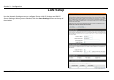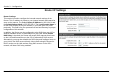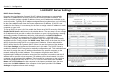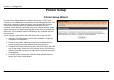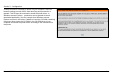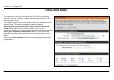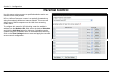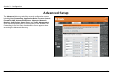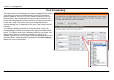User's Manual
Section 3 – Configuration
D-Link DIR-320 User Manual
42
Printer Setup
Printer Setup Wizard
Use the Printer Setup Wizard to configure the Router’s USB Printer
connection. To establish the connection to a USB equipped printer, click
the Printer Setup link to view the Printer Setup Wizard launch menu.
Follow the instructions below to install the printer driver on your
computer. Some printers, especially very recent release printers, might
require the Printer CD-ROM containing the printer driver that came with
the printer. This procedure must be followed by any computer that will
use the printer.
To use a printer connected to the USB printer port on the DIR-320:
1. Have the CD-ROM with the printer driver available, it might be
needed for the installation.
2. Power on the printer; follow the instructions included with the
printer to plug in the power cable and turn the power on.
3. Complete the USB connection from the DIR-320 USB to the USB
port on the printer. Check the LED indicator on the DIR-320 front
panel for the USB connection to make sure a physical connection
is established.
4. From the Printer Setup menu, click the Setup Wizard button to
launch the Printer Setup Wizard.