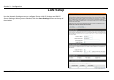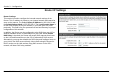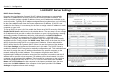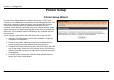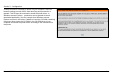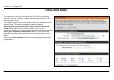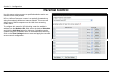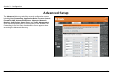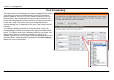User's Manual
Section 3 – Configuration
D-Link DIR-320 User Manual
41
LAN DHCP Server Settings
DHCP Server Settings
Dynamic Host Configuration Protocol (DHCP) allows the gateway to automatically
obtain the IP address from a DHCP server on the service provider’s network. The
service provider assigns a global IP address from a pool of addresses available to the
service provider. Typically the IP address assigned has a long lease time, so it will likely
be the same address each time the Router requests an IP address. If DHCP is not
enabled on the Router, it is necessary for the user to assign a static IP address to each
computer on your LAN.
To set up DHCP for your LAN, first enable the Router as a DHCP server by clicking the
Enable DHCP Server radio button in the window above. The next step is to set a range
of IP addresses that you wish to allot to the devices on your LAN by entering a starting
and ending number of addresses within the LAN subnet in the DHCP IP Address
Range. This may be in a range from 2 to 254 (192.168.0.2 – 192.168.0.254).
Computers on your LAN will have an IP address within this range then automatically
assigned to them. Finally, choose the DHCP Lease Time, which is the time the Server
will set for devices using DHCP to re-request an IP Address. Clients authorized for
DHCP will be listed in the Dynamic DHCP Client List near the bottom of the window.
Click Save Settings to implement information set in this table. The DHCP Server is
enabled by default. DHCP may also be statically configured as well. This method allows
the router to assign the same IP address information to a specific computer on the
network, defined by its MAC address. This computer will get the same DHCP
implemented IP address information every time the computer is turned on and this IP
address will be specific to that computer’s IP address on the local network. No other
computer can be assigned this address. This is useful for computers on the LAN that
are hosting applications such as HTTP or FTP. First, the user must enter the Host
Name and the IP Address for that computer in the spaces provided. Next, the user
must enter the MAC Address of the computer in the space provided. Click Save
Settings to implement these static settings.