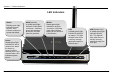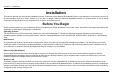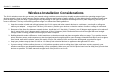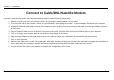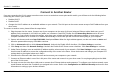Section 1 - Product Overview Hardware Overview LAN Ports Use the Ethernet LAN ports to connect the Router to computers or network devices on an Ethernet LAN. Use Ethernet cables for all LAN connections. USB Port Connect to a single computer or network printer. Use included USB cable to make connection. D-Link DIR-320 User Manual Internet Port The auto MID/MDIX Internet (WAN) port is used for connection to a broadband cable or ADSL modem.
Section 1 - Product Overview LED Indicators Status Blinking green light indicates normal function. Dark indicator means the system has failed. Power Steady green light indicates the unit is powered on. When the device is powered off this remains dark. A red colored Power LED indicates system failure. D-Link DIR-320 User Manual WAN (Internet) A steady green light indicates a valid WAN connection. A blinking green light indicates activity on the WAN (Internet) interface.
Section 2 – Installation Installation This section will walk you through the installation process. Placement of the Wireless Broadband Router is very important. Do not place the router in an enclosed area such as a closet, cabinet, or in the attic or garage. Place the Wireless Broadband Router in a location where it can be easily connected to Ethernet devices, the telephone line as well as to a power source.
Section 2 – Installation Wireless Installation Considerations The D-Link wireless router lets you access your network using a wireless connection from virtually anywhere within the operating range of your wireless network. Keep in mind, however, that the number, thickness and location of walls, ceilings, or other objects that the wireless signals must pass through, may limit the range.
Section 2 – Installation Connect to Cable/DSL/Satellite Modem If you are connecting the router to a cable/DSL/satellite modem, please follow the steps below: 1. Place the router in an open and central location. Do not plug the power adapter into the router. 2. Turn the power off on your modem. If there is no on/off switch, then unplug the modem's power adapter. Shut down your computer. 3.
Section 2 – Installation Connect to Another Router If you are connecting the D-Link router to another router to use as a wireless access point and/or switch, you will have to do the following before connecting the router to your network: • Disable UPnP™ • Disable DHCP • Change the LAN IP address to an available address on your network. The LAN ports on the router cannot accept a DHCP address from your other router. To connect to another router, please follow the steps below: 1.