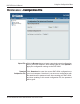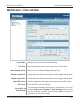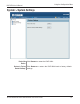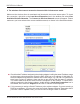User Manual Part 2
Table Of Contents
87
DAP-3520 User’s Manual
D-Link AirPremier N Dual Band Exterior PoE Access Point
Troubleshooting
Troubleshooting
This chapter provides solutions to problems that can occur during the installation and operation
of the DAP-3520 Wireless Access Point. We will cover various aspects of the network setup,
especially the network adapters. Please read the following if you are having any technical
difculties.
Note: It is recommended that you use an Ethernet connection to congure the DAP-3520.
1. The computer used to congure the DAP-3520 cannot access the Conguration
menu.
Check if the LAN LED on the DAP-3520 is ON. If the LED is not ON, check if the cable for
the Ethernet connection is securely inserted.
Check if the Ethernet adapter is working properly. Please see item 3 of this Troubleshooting
section to check that the drivers for the network adapters are loaded properly.
Check if the IP address is in the same range and subnet as the DAP-3520.
Note: The default IP address of the DAP-3520 is 192.168.0.50. All the computers on the network
must have a unique IP address in the same range, e.g. 192.168.0.x. Any computers that have
identical IP addresses will not be visible on the network. They must all have the same subnet
mask, e.g. 255.255.255.0.
Do a Ping test to make sure that the DAP-3520 is responding. Go to Start>Run>Type
Command>Type ping 192.168.0.50. A successful ping will show four replies.
Note: If you have changed the default IP address, make sure to ping the correct IP address
assigned to the DAP-3520.