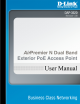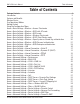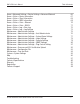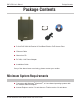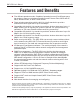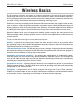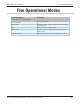User Manual Part 1
Table Of Contents
- Package Contents
- Introduction
- Features and Benefits
- Wireless Basics
- Five Operational Modes
- Getting Started
- Using the Configuration Menu
- Home > Basic Settings > Wireless > Access Point mode
- Home > Basic Settings > Wireless > WDS with AP mode
- Home > Basic Settings > Wireless > WDS mode
- Home > Basic Settings > Wireless > Wireless Client mode
- Home > Basic Settings > Wireless > WISP Client Router mode
- Home > Basic Settings > Wireless > Open System or Shared Key authentication
- Home > Basic Settings > Wireless > WPA-Personal authentication
- Home > Basic Settings > Wireless > WPA-Enterprise authentication
- Home > Basic Settings > LAN
- Home > Basic Settings > Internet Connection > Static IP
- Home > Basic Settings > Internet Connection > Dynamic IP (DHCP)
- Home > Basic Settings > Internet Connection > PPPoE
- Home > Basic Settings > Internet Connection > PPTP
- Home > Advanced Settings > Performance
- Home > Advanced Settings > Multi-SSID
- Home > Advanced Settings > VLAN > VLAN List
- Home > Advanced Settings > VLAN > Port List
- Home > Advanced Settings > VLAN > Add/Edit VLAN
- Home > Advanced Settings > VLAN > PVID Setting
- Home > Advanced Settings > Intrusion
- Home > Advanced Settings > Schedule
9
DAP-3520 User’s Manual
D-Link AirPremier N Dual Band Exterior PoE Access Point
Wireless Basics
The D-Link DAP-3520 lets you access your network, using a wireless connection, from virtually
anywhere within its operating range. Keep in mind, however, that the number, thickness and
location of walls, ceilings, or other objects that the wireless signals must pass through, may limit
the range. Typical ranges vary depending on the types of materials and background RF (radio
frequency) noise in your home or business. The key to maximizing wireless range is to follow
these basic guidelines:
Keep your product away - at least 3-6 feet or 1-2 meters - from electrical devices
or appliances that generate RF noise.
4
Keep the number of walls and ceilings between the DAP-3520 and other network
devices to a minimum - each wall or ceiling can reduce your DAP-3520’s range
by 3-90 feet (1-30 meters). Position your devices so that the number of walls or
ceilings is minimized.
1
Be aware of the direct line between network devices. A wall that is 1.5 feet thick
(0.5 meters), at a 45-degree angle appears to be almost 3 feet (1 meter) thick. At
a 2-degree angle, the wall appears to be over 42 feet (14 meters) thick! Position
your devices so that the signal will travel straight through a wall or ceiling - instead
of at an angle - for better reception.
2
Building materials can impede the wireless signal - a solid metal door or aluminum
studs can have a negative effect on range. Try to position wireless devices and
computers with wireless adapters so that the signal passes through drywall or open
doorways, and not through other materials.
3
Installation Considerations
If you are using 2.4 GHz cordless phones or X-10 (wireless products such as ceiling
fans, lights, and home security systems), your wireless connection may degrade
dramatically or drop completely. Make sure your 2.4 GHz phone base is as far away
from your wireless devices as possible. The base transmits a signal even when the
phone is not in use.
5