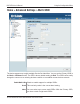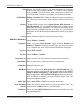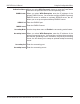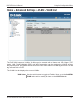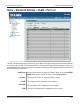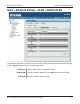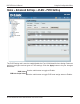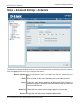User Manual Part 1
Table Of Contents
- Package Contents
- Introduction
- Features and Benefits
- Wireless Basics
- Five Operational Modes
- Getting Started
- Using the Configuration Menu
- Home > Basic Settings > Wireless > Access Point mode
- Home > Basic Settings > Wireless > WDS with AP mode
- Home > Basic Settings > Wireless > WDS mode
- Home > Basic Settings > Wireless > Wireless Client mode
- Home > Basic Settings > Wireless > WISP Client Router mode
- Home > Basic Settings > Wireless > Open System or Shared Key authentication
- Home > Basic Settings > Wireless > WPA-Personal authentication
- Home > Basic Settings > Wireless > WPA-Enterprise authentication
- Home > Basic Settings > LAN
- Home > Basic Settings > Internet Connection > Static IP
- Home > Basic Settings > Internet Connection > Dynamic IP (DHCP)
- Home > Basic Settings > Internet Connection > PPPoE
- Home > Basic Settings > Internet Connection > PPTP
- Home > Advanced Settings > Performance
- Home > Advanced Settings > Multi-SSID
- Home > Advanced Settings > VLAN > VLAN List
- Home > Advanced Settings > VLAN > Port List
- Home > Advanced Settings > VLAN > Add/Edit VLAN
- Home > Advanced Settings > VLAN > PVID Setting
- Home > Advanced Settings > Intrusion
- Home > Advanced Settings > Schedule
42
DAP-3520 User’s Manual
D-Link AirPremier N Dual Band Exterior PoE Access Point
Using the Configuration Menu
Home > Advanced Settings > Multi-SSID
The device supports up to eight multiple Service Set Identiers. You can set the Primary SSID in
the Basic > Wireless section. The SSID’s factory default setting is dlink. The SSID can be easily
changed to connect to an existing wireless network or to establish a new wireless network.
Check to enable support for multiple SSIDs.
This read-only value is the current band setting.
You can select up to seven multi-SSIDs. With the Primary SSID,
you have a total of eight multi-SSIDs.
Enable Multi-SSID:
Band:
Index: