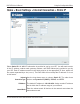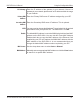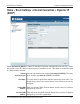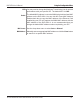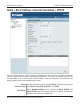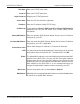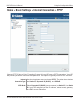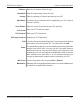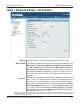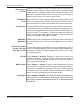User Manual Part 1
Table Of Contents
- Package Contents
- Introduction
- Features and Benefits
- Wireless Basics
- Five Operational Modes
- Getting Started
- Using the Configuration Menu
- Home > Basic Settings > Wireless > Access Point mode
- Home > Basic Settings > Wireless > WDS with AP mode
- Home > Basic Settings > Wireless > WDS mode
- Home > Basic Settings > Wireless > Wireless Client mode
- Home > Basic Settings > Wireless > WISP Client Router mode
- Home > Basic Settings > Wireless > Open System or Shared Key authentication
- Home > Basic Settings > Wireless > WPA-Personal authentication
- Home > Basic Settings > Wireless > WPA-Enterprise authentication
- Home > Basic Settings > LAN
- Home > Basic Settings > Internet Connection > Static IP
- Home > Basic Settings > Internet Connection > Dynamic IP (DHCP)
- Home > Basic Settings > Internet Connection > PPPoE
- Home > Basic Settings > Internet Connection > PPTP
- Home > Advanced Settings > Performance
- Home > Advanced Settings > Multi-SSID
- Home > Advanced Settings > VLAN > VLAN List
- Home > Advanced Settings > VLAN > Port List
- Home > Advanced Settings > VLAN > Add/Edit VLAN
- Home > Advanced Settings > VLAN > PVID Setting
- Home > Advanced Settings > Intrusion
- Home > Advanced Settings > Schedule
39
DAP-3520 User’s Manual
D-Link AirPremier N Dual Band Exterior PoE Access Point
Using the Configuration Menu
Home > Advanced Settings > Performance
*Maximum wireless signal rate derived from IEEE Standard 802.11 specications. Actual data throughput may vary. Network
conditions and environmental factors, including volume of network trafc, building materials and construction, and network overhead
can lower actual data throughout rate.
Wireless:
Wireless Mode:
Use the pull-down menu to turn the wireless function On or Off.
The different combination of clients that can be supported include
Mixed 802.11n, 802.11g and 802.11b, Mixed 802.11g and 802.11b
and 802.11n Only in the 2.4 GHz band and Mixed 802.11n, 802.11a,
802.11a only, and 802.11n Only in the 5 GHz band. Please note
that when backwards compatibility is enabled for legacy (802.11a/
g/b) clients, degradation of 802.11n (draft) wireless performance is
expected.
Indicate the base transfer rate of wireless adapters on the wireless
LAN. The AP will adjust the base transfer rate depending on the
base rate of the connected device. If there are obstacles or interfer-
ence, the AP will step down the rate. This option is enabled in Mixed
802.11g and 802.11b mode (for 2.4 GHz) and 802.11a only mode
(for 5 GHz). The choices available are Best (Up to 54), 54, 48, 36,
24, 18, 12, 9, 6 for 5 GHz and Best (Up to 54), 54, 48, 36, 24, 18,
12, 9, 6, 1111, 5.5, 2 or 1 for 2.4 GHz.
Data Rate*: