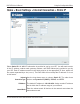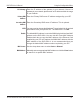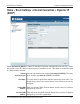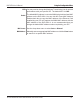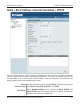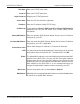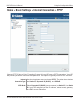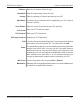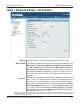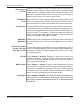User Manual Part 1
Table Of Contents
- Package Contents
- Introduction
- Features and Benefits
- Wireless Basics
- Five Operational Modes
- Getting Started
- Using the Configuration Menu
- Home > Basic Settings > Wireless > Access Point mode
- Home > Basic Settings > Wireless > WDS with AP mode
- Home > Basic Settings > Wireless > WDS mode
- Home > Basic Settings > Wireless > Wireless Client mode
- Home > Basic Settings > Wireless > WISP Client Router mode
- Home > Basic Settings > Wireless > Open System or Shared Key authentication
- Home > Basic Settings > Wireless > WPA-Personal authentication
- Home > Basic Settings > Wireless > WPA-Enterprise authentication
- Home > Basic Settings > LAN
- Home > Basic Settings > Internet Connection > Static IP
- Home > Basic Settings > Internet Connection > Dynamic IP (DHCP)
- Home > Basic Settings > Internet Connection > PPPoE
- Home > Basic Settings > Internet Connection > PPTP
- Home > Advanced Settings > Performance
- Home > Advanced Settings > Multi-SSID
- Home > Advanced Settings > VLAN > VLAN List
- Home > Advanced Settings > VLAN > Port List
- Home > Advanced Settings > VLAN > Add/Edit VLAN
- Home > Advanced Settings > VLAN > PVID Setting
- Home > Advanced Settings > Intrusion
- Home > Advanced Settings > Schedule
36
DAP-3520 User’s Manual
D-Link AirPremier N Dual Band Exterior PoE Access Point
Using the Configuration Menu
Enter your PPPoE user name.
Enter your PPPoE password.
Retype your PPPoE password.
Enter the ISP Service Name (optional).
Enter the IP address (Static PPPoE only).
Toggle between Receive DNS from ISP and Enter DNS Manually
depending on how you will obtain your Domain Name Server
information.
Enter the primary DNS (Domain Name Server) server IP address
assigned by your ISP.
Enter the secondary DNS (Domain Name Server) server IP address
assigned by your ISP, if applicable.
Select either Always On, Manual, or Connect On Demand.
You may need to change the Maximum Transmission Unit for optimal
performance with your specic ISP. The default MTU is 1492.
The default MAC address is set to the WAN’s physical interface MAC
address on the DAP-3520. You can tick this Clone MAC Address
Enable check box to copy the MAC address of the Ethernet Card
installed by your ISP and replace the WAN MAC address with the
MAC address of the DAP-3520. It is not recommended that you
change the default MAC address unless required by your ISP.
Use the drop-down menu to select Auto or Manual.
Manually enter an appropriate MAC address or click the Scan button
to search for a specic MAC address
User Name:
Password:
Retype Password:
Service Name:
IP Address:
Get DNS from:
Primary DNS Address:
Secondary DNS Address:
Connect Mode Select:
MTU:
Enable:
MAC Source:
MAC Address: