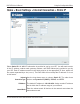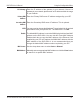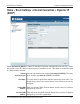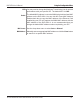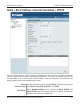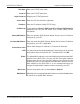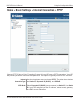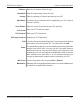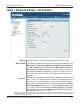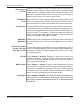User Manual Part 1
Table Of Contents
- Package Contents
- Introduction
- Features and Benefits
- Wireless Basics
- Five Operational Modes
- Getting Started
- Using the Configuration Menu
- Home > Basic Settings > Wireless > Access Point mode
- Home > Basic Settings > Wireless > WDS with AP mode
- Home > Basic Settings > Wireless > WDS mode
- Home > Basic Settings > Wireless > Wireless Client mode
- Home > Basic Settings > Wireless > WISP Client Router mode
- Home > Basic Settings > Wireless > Open System or Shared Key authentication
- Home > Basic Settings > Wireless > WPA-Personal authentication
- Home > Basic Settings > Wireless > WPA-Enterprise authentication
- Home > Basic Settings > LAN
- Home > Basic Settings > Internet Connection > Static IP
- Home > Basic Settings > Internet Connection > Dynamic IP (DHCP)
- Home > Basic Settings > Internet Connection > PPPoE
- Home > Basic Settings > Internet Connection > PPTP
- Home > Advanced Settings > Performance
- Home > Advanced Settings > Multi-SSID
- Home > Advanced Settings > VLAN > VLAN List
- Home > Advanced Settings > VLAN > Port List
- Home > Advanced Settings > VLAN > Add/Edit VLAN
- Home > Advanced Settings > VLAN > PVID Setting
- Home > Advanced Settings > Intrusion
- Home > Advanced Settings > Schedule
31
DAP-3520 User’s Manual
D-Link AirPremier N Dual Band Exterior PoE Access Point
Home > Basic Settings > Internet Connection > Static IP
Use the drop-down menu to choose Static IP. The other three
choices are Dynamic IP (DHCP), PPPoE, and PPTP.
The default IP address is 192.168.0.50. Assign a static IP address
that is within the IP address range of your network.
Enter the subnet mask. All devices in the network must share the
same subnet mask.
Internet
Connection Type:
IP Address:
Subnet Mask:
Select Static IP if all WAN IP information is provided to you by your ISP. You will need to enter
in the IP address, subnet mask, gateway address, and DNS address(es) provided to you by
your ISP. Each IP address entered in the elds must be in the appropriate IP form, which are
four octets separated by a dot (x.x.x.x). The DAP-3520 will not accept the IP address if it is not
in this format.
Using the Configuration Menu