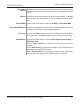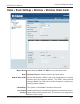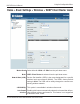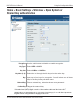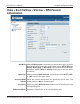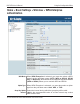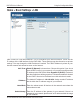User Manual Part 1
Table Of Contents
- Package Contents
- Introduction
- Features and Benefits
- Wireless Basics
- Five Operational Modes
- Getting Started
- Using the Configuration Menu
- Home > Basic Settings > Wireless > Access Point mode
- Home > Basic Settings > Wireless > WDS with AP mode
- Home > Basic Settings > Wireless > WDS mode
- Home > Basic Settings > Wireless > Wireless Client mode
- Home > Basic Settings > Wireless > WISP Client Router mode
- Home > Basic Settings > Wireless > Open System or Shared Key authentication
- Home > Basic Settings > Wireless > WPA-Personal authentication
- Home > Basic Settings > Wireless > WPA-Enterprise authentication
- Home > Basic Settings > LAN
- Home > Basic Settings > Internet Connection > Static IP
- Home > Basic Settings > Internet Connection > Dynamic IP (DHCP)
- Home > Basic Settings > Internet Connection > PPPoE
- Home > Basic Settings > Internet Connection > PPTP
- Home > Advanced Settings > Performance
- Home > Advanced Settings > Multi-SSID
- Home > Advanced Settings > VLAN > VLAN List
- Home > Advanced Settings > VLAN > Port List
- Home > Advanced Settings > VLAN > Add/Edit VLAN
- Home > Advanced Settings > VLAN > PVID Setting
- Home > Advanced Settings > Intrusion
- Home > Advanced Settings > Schedule
28
DAP-3520 User’s Manual
D-Link AirPremier N Dual Band Exterior PoE Access Point
Home > Basic Settings > Wireless > WPA-Enterprise
authentication
Cipher Type:
Group Key Update
Interval:
When WPA-Enterprise is selected, you must also select a cipher
type from the pull-down menu: Auto, AES, or TKIP.
Select the interval during which the group key will be valid.
1800 is the recommended value as a lower interval may reduce
data transfer rates.
Using the Configuration Menu
When WPA-Enterprise is selected, you must also select a WPA
mode from the pull-down menu: AUTO (WPA or WPA2), WPA2
Only, or WPA Only. WPA and WPA2 use different algorithms. AUTO
(WPA or WPA2) allows you to use both WPA and WPA2.
WPA Mode: