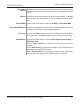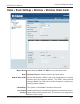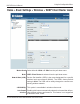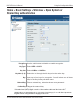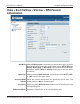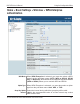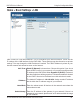User Manual Part 1
Table Of Contents
- Package Contents
- Introduction
- Features and Benefits
- Wireless Basics
- Five Operational Modes
- Getting Started
- Using the Configuration Menu
- Home > Basic Settings > Wireless > Access Point mode
- Home > Basic Settings > Wireless > WDS with AP mode
- Home > Basic Settings > Wireless > WDS mode
- Home > Basic Settings > Wireless > Wireless Client mode
- Home > Basic Settings > Wireless > WISP Client Router mode
- Home > Basic Settings > Wireless > Open System or Shared Key authentication
- Home > Basic Settings > Wireless > WPA-Personal authentication
- Home > Basic Settings > Wireless > WPA-Enterprise authentication
- Home > Basic Settings > LAN
- Home > Basic Settings > Internet Connection > Static IP
- Home > Basic Settings > Internet Connection > Dynamic IP (DHCP)
- Home > Basic Settings > Internet Connection > PPPoE
- Home > Basic Settings > Internet Connection > PPTP
- Home > Advanced Settings > Performance
- Home > Advanced Settings > Multi-SSID
- Home > Advanced Settings > VLAN > VLAN List
- Home > Advanced Settings > VLAN > Port List
- Home > Advanced Settings > VLAN > Add/Edit VLAN
- Home > Advanced Settings > VLAN > PVID Setting
- Home > Advanced Settings > Intrusion
- Home > Advanced Settings > Schedule
25
DAP-3520 User’s Manual
D-Link AirPremier N Dual Band Exterior PoE Access Point
The channel used will be displayed, and follow the root AP.
Authentication:
Channel:
Site Survey:
Click on the Scan button to search for available wireless networks,
then click on the available network that you want to connect with.
Use the pull-down menu to choose Open System or WPA-Per-
sonal.
Select Open System to communicate the key across the
network.
Select WPA-Personal to secure your network using a password
and dynamic key changes. No RADIUS server is required.
Use the pull-down menu to choose 20 MHz or Auto 20/40 MHz.
Channel Width:
Using the Configuration Menu