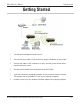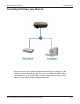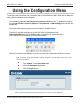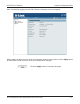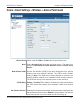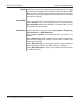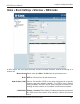User Manual Part 1
Table Of Contents
- Package Contents
- Introduction
- Features and Benefits
- Wireless Basics
- Five Operational Modes
- Getting Started
- Using the Configuration Menu
- Home > Basic Settings > Wireless > Access Point mode
- Home > Basic Settings > Wireless > WDS with AP mode
- Home > Basic Settings > Wireless > WDS mode
- Home > Basic Settings > Wireless > Wireless Client mode
- Home > Basic Settings > Wireless > WISP Client Router mode
- Home > Basic Settings > Wireless > Open System or Shared Key authentication
- Home > Basic Settings > Wireless > WPA-Personal authentication
- Home > Basic Settings > Wireless > WPA-Enterprise authentication
- Home > Basic Settings > LAN
- Home > Basic Settings > Internet Connection > Static IP
- Home > Basic Settings > Internet Connection > Dynamic IP (DHCP)
- Home > Basic Settings > Internet Connection > PPPoE
- Home > Basic Settings > Internet Connection > PPTP
- Home > Advanced Settings > Performance
- Home > Advanced Settings > Multi-SSID
- Home > Advanced Settings > VLAN > VLAN List
- Home > Advanced Settings > VLAN > Port List
- Home > Advanced Settings > VLAN > Add/Edit VLAN
- Home > Advanced Settings > VLAN > PVID Setting
- Home > Advanced Settings > Intrusion
- Home > Advanced Settings > Schedule
19
DAP-3520 User’s Manual
D-Link AirPremier N Dual Band Exterior PoE Access Point
Auto Channel
Selection:
Enter the MAC addresses of the APs on your network that will serve as
bridges to wirelessly connect multiple networks.
Using the Configuration Menu
Site Survey:
Remote AP MAC Address:
All devices on the network must share the same channel. To change
the channel, use the pull-down menu to make the desired selection.
(Note: The wireless adapters will automatically scan and match the
wireless settings.)
Channel:
Enabling this feature automatically selects the channel that will pro-
vide the best wireless performance. This feature is not supported
in WDS with AP mode. The channel selection process only occurs
when the AP is booting up.
Authentication:
Click on the Scan button to search for available wireless networks,
then click on the available network that you want to connect with. .
Use the pull-down menu to choose Open System, Shared Key, or
WPA-Personal.
Select Open System to communicate the key across the
network.
Select Shared Key to limit communication to only those devices
that share the same WEP settings. If multi-SSID is enabled, this
option is not available.
Select WPA-Personal to secure your network using a password
and dynamic key changes. No RADIUS server is required.
Allows you to select the channel width you would like to operate in.
Select 20 MHz if you are not using any 802.11n wireless clients.
Auto 20/40 MHz allows you to both 802.11n and non-802.11n wire-
less devices on your network.
Channel Width: