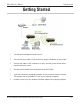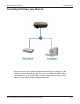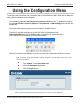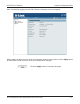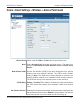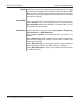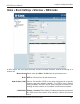User Manual Part 1
Table Of Contents
- Package Contents
- Introduction
- Features and Benefits
- Wireless Basics
- Five Operational Modes
- Getting Started
- Using the Configuration Menu
- Home > Basic Settings > Wireless > Access Point mode
- Home > Basic Settings > Wireless > WDS with AP mode
- Home > Basic Settings > Wireless > WDS mode
- Home > Basic Settings > Wireless > Wireless Client mode
- Home > Basic Settings > Wireless > WISP Client Router mode
- Home > Basic Settings > Wireless > Open System or Shared Key authentication
- Home > Basic Settings > Wireless > WPA-Personal authentication
- Home > Basic Settings > Wireless > WPA-Enterprise authentication
- Home > Basic Settings > LAN
- Home > Basic Settings > Internet Connection > Static IP
- Home > Basic Settings > Internet Connection > Dynamic IP (DHCP)
- Home > Basic Settings > Internet Connection > PPPoE
- Home > Basic Settings > Internet Connection > PPTP
- Home > Advanced Settings > Performance
- Home > Advanced Settings > Multi-SSID
- Home > Advanced Settings > VLAN > VLAN List
- Home > Advanced Settings > VLAN > Port List
- Home > Advanced Settings > VLAN > Add/Edit VLAN
- Home > Advanced Settings > VLAN > PVID Setting
- Home > Advanced Settings > Intrusion
- Home > Advanced Settings > Schedule
14
DAP-3520 User’s Manual
D-Link AirPremier N Dual Band Exterior PoE Access Point
Using the Configuration Menu
Using the Configuration Menu
To congure the DAP-3520, use a computer that is connected to the DAP-3520 with an Ethernet
cable (see the
Network Layout diagram
).
First, disable the Access the Internet using a proxy server function. To disable this function,
go to Control Panel > Internet Options > Connections > LAN Settings and uncheck the
enable box.
Start your web browser program (Internet Explorer, Mozilla Firefox).
Type the IP address and http port of the DAP-3520 in the address eld
(http://192.168.0.50) and press Enter. Make sure that the IP addresses of the
DAP-3520 and your computer are in the same subnet.
After the connection is established, you will see the user identication window as shown.
Note: If you have changed the default IP address assigned to the DAP-3520, make sure to enter
the correct IP address.
Type “admin” in the User Name eld.
Leave the Password eld blank.
Click the Login button.
Note: If you have changed the password, make sure to enter the correct password.