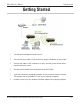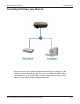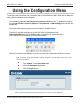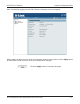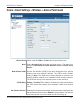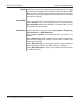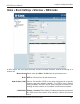User Manual Part 1
Table Of Contents
- Package Contents
- Introduction
- Features and Benefits
- Wireless Basics
- Five Operational Modes
- Getting Started
- Using the Configuration Menu
- Home > Basic Settings > Wireless > Access Point mode
- Home > Basic Settings > Wireless > WDS with AP mode
- Home > Basic Settings > Wireless > WDS mode
- Home > Basic Settings > Wireless > Wireless Client mode
- Home > Basic Settings > Wireless > WISP Client Router mode
- Home > Basic Settings > Wireless > Open System or Shared Key authentication
- Home > Basic Settings > Wireless > WPA-Personal authentication
- Home > Basic Settings > Wireless > WPA-Enterprise authentication
- Home > Basic Settings > LAN
- Home > Basic Settings > Internet Connection > Static IP
- Home > Basic Settings > Internet Connection > Dynamic IP (DHCP)
- Home > Basic Settings > Internet Connection > PPPoE
- Home > Basic Settings > Internet Connection > PPTP
- Home > Advanced Settings > Performance
- Home > Advanced Settings > Multi-SSID
- Home > Advanced Settings > VLAN > VLAN List
- Home > Advanced Settings > VLAN > Port List
- Home > Advanced Settings > VLAN > Add/Edit VLAN
- Home > Advanced Settings > VLAN > PVID Setting
- Home > Advanced Settings > Intrusion
- Home > Advanced Settings > Schedule
13
DAP-3520 User’s Manual
D-Link AirPremier N Dual Band Exterior PoE Access Point
Getting Started
Reading the LEDs
LED Color Status Description
Power Green Solid Green The device is ready.
Light Off The device is powering off.
Red Blinking Red The device is booting up.
LAN Green Solid Green The link is up.
Blinking Green Data is being transmitted.
Light Off The link is down.
WLAN Green Solid Green Wireless is ready.
Blinking Green Data is being transmitted.
Light Off Wireless is off.