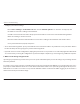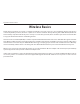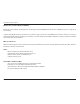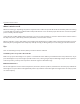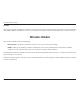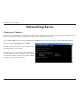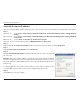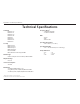User's Manual Part 2
99D-Link DAP-1560 User Manual
"QQFOEJY#/FUXPSLJOH#BTJDT
Statically Assign an IP address
*GZPVBSFOPUVTJOHB%)$1DBQBCMFHBUFXBZSPVUFSPSZPVOFFEUPBTTJHOBTUBUJD*1BEESFTTQMFBTFGPMMPXUIFTUFQTCFMPX
Step 1
Windows
®
7 - Click on Start > Control Panel > Network and Internet > Network and Sharing Center > Change Adapter
Setting.
Windows Vista
®
- Click on Start > Control Panel > Network and Internet > Network and Sharing Center > Manage Network
Connections.
Windows
®
XP - Click on Start > Control Panel > Network Connections.
Windows
®
'SPNUIFEFTLUPQSJHIUDMJDLMy Network Places > Properties.
Step 2
Right-click on the Local Area Connection which represents your network adapter and select Properties.
Step 3
Highlight Internet Protocol (TCP/IP) and click Properties.
Step 4
Click Use the following IP address and enter an IP address that is on the same subnet as your network or the LAN IP address
on your router.
Example:*GUIFSPVUFS}T-"/*1BEESFTTJTNBLFZPVS*1BEESFTT9
where X is a number between 2 and 99. Make sure that the number you choose is not in
use on the network. Set Default Gateway the same as the LAN IP address of your router
(192.168.0.1).
Set Primary DNS the same as the LAN IP address of your router (192.168.0.1). The
Secondary DNS is not needed or you may enter a DNS server from your ISP.
Step 5
Click OK twice to save your settings.