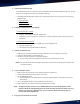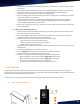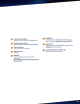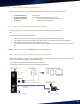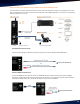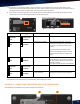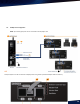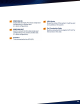User's Manual
11
1. Install the D-BOX HaptiSync App
The D-BOX HaptiSync App is an application that is compatible with iOS, Android and Windows devices. This app
allows you to manage and customize your HaptiSync System(s).
• Download the D-BOX HaptiSync App from your mobile device’s app store or by using one of the following
download links:
➢ Apple App Store
➢ Google Play Store
➢ Windows download link
2. Connect your HaptiSync Hub to your Network
To use a wireless Wi-Fi network:
• Open the HaptiSync App.
• Press the ‘’Add’’ button to add your HaptiSync Hub.
• Follow the on-screen instructions to complete your network configuration (you must know your Wi-Fi
password).
To use a wired Ethernet network:
• Connect a network cable to the ETHERNET port on your HaptiSync Hub.
• Open the HaptiSync App.
• The HaptiSync Hub will automatically be detected.
3. Activate your HaptiSync Hub
• Make sure that you have purchased a HaptiSync subscription on your D-BOX Connect account.
• Open your HaptiSync Hub in the HaptiSync App.
• Follow the on-screen instructions to complete activation.
➢ You will need to enter your D-BOX Connect account email and password in the app.
NOTE: it may take 10 minutes for the HaptiSync Hub to become operational after updating the database upon
successful activation.
4. Test your HaptiSync System
• Make sure that all components of your HaptiSync System are powered on.
• Find the D-BOX Haptic Experience channel on YouTube.
• Play the System Test video.
➢ This can be done on your mobile device by aiming the speaker toward your HaptiSync sound sensor
(microphone).
• Turn up the playback sound so that the HaptiSync Hub can detect it.
• Within 30 seconds, your system should move and follow the test video.
NOTE: The high-performance actuators on your D-BOX Haptic System are carefully designed to provide
immersive vibrations while minimizing noise. The actual noise levels produced are different for every
location. If you experience significant noise, you can reduce the vibration intensity by using the
intensity slider in the HaptiSync App.
5. Enjoy your Favourite Immersive Content!