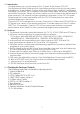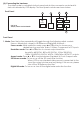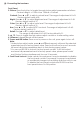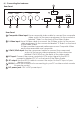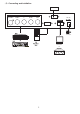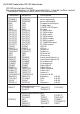User manual
(8). Specifications
Computer input
Max computer input resolution
Computer input connector type
Computer input signal level
Video inputs
Video standard
Video input connectors
Scaled output resolutions
Scaled output vertical refresh rates &
Horizontal scan rates
Manual control
RS-232 control
IR remote control
Video adjustments
Weight
Dimensions
Power source
RGB with HV Sync
1280x1024
HD 15 Female
RGB @ 0.7V, H&V Sync @ TTL
Composite Video @ 1 Vp-p 75 ohm
S-Video @ 1 Vp-p 75 ohm
YPbPr Y : 1 Vpp 75 ohm
PbPr : 0.7 Vp-p 75 ohm
NTSC 3.58, PAL B/D/G/I
Composite video on BNC
S-Video on 4-pin Mini-DIN
Component on BNC
Pixels Format Scan
VGA 640 x 480
SVGA 800 x 600
XGA 1024 x 768
SXGA 1280 x 1024
WVGA 848 x 480
WXGA 1280x768
1360x768 1360x768
UXGA 1600x1200
Output resolution Vert. (Hz) Hori. (Hz)
59.94
31.469
VGA
SVGA
XGA
SXGA
WVGA
WXGA
1360X768
UXGA
60.320 37.880
60.000
48.360
60.020
60.00
59.99
60.02
60.0
63.981
31.020
47.396
47.712
75.000
Front panel buttons
Via rear panel DB9F connector
Yes
Brightness, Contrast, Color Saturation, Hue (NTSC), Detail1
1Kg
204(D)x 154 (W) x 46(H)mm
100~240VAC to DC 12V/1A Desktop switching adaptor
RGBHV
RGBHV
RGBHV
RGBHV
RGBHV
RGBHV
RGBHV
RGBHV
Progressive
Progressive
Progressive
Progressive
Progressive
Progressive
Progressive
Progressive
9
(6). Remote Control
1. Power: Power ON/OFF button.
2. Display: Press the button to enable or disable the on screen display
of the resolution information.
3. C-Video: Press the button to select composite video as input source.
4. S-Video: Press the button to select S-Video as input source.
5. YPbPr: Press the button to select component video as input source.
6. PC: Press the button to select PC as input source.
7. VGA: Press the button to select 640 x 480 as output resolution.
8. SVGA: Press the button to select 800 x 600 as output resolution.
9. XGA: Press the button to select 1024 x 768 as output resolution.
10. SXGA: Press the button to select 1280 x 1024 as output resolution.
11. WVGA: Press the button to select 848x480 as output resolution.
12. WXGA: Press the button to select 1280x768 as output resolution.
13. 1360x768: Press the button to select 1360 x 768 as output resolution.
14. UXGA: Press the button to select 1600x1200 as output resolution.
15. Aspect ratio: Press the button to switch between Standard,
16:9 or 4:3 aspect ratio.
16 IR-Set: When front panel is locked out by RS-232, Press this button for
over 15 seconds will lift the lock out.
17. 3D: Press to turn ON/OFF the 3D enhance.
18. NR: Press to turn ON/OFF digital noise reduction.
19. Mode: Same as "mode" button on front panel.
press to toggle through
Source Resolution Aspect
3D EnhanceDigital NRSource
20. Picture: Same as picture button on
front panel. Press to toggle
through Contrast Bright
Color Hue Detail Contrast
21. Reset: Press this button will revert picture
adjust back to factory preset value.
6
2 9
11
1
3
4
5
6
7
8
10
13
12
16
17
19
18
20
21
15
14
WVGA
UXGA YPbPr1360x768
WXGA
CR-24