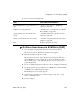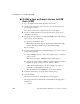User`s guide
Configuring Users and Groups [OSD]
464
AlterPath OnSite Administrator’s and User’s Guide
T To Edit a User or Group’s Access to KVM
Ports [OSD]
1. Go to Configure>Users and Groups>User Access List.
2. On the “User Access List - Select the User” screen, select the user or
group and press “Enter.”
The “Access List for User - Select the Server” screen appears.
3. To choose default permissions for the selected user or group, choose
“Default” from the list.
4. To specify access permissions to individual KVM ports for the selected
user or group, do the following:
a. Select a port number or alias.
The Permissions screen appears displaying the selected user name
and the selected port number or port alias in the heading.
b. Go to Step 6
5. To specify access permissions to multiple KVM ports at once for a user or
group, do the following:
a. Select “Multiple Servers” on the “Access List for User - Select the
Server” screen.
The “User Access List – Multiple Servers” screen appears.
b. Specify the servers using a comma (to separate each server) and/or a
hyphen (to specify a range of servers) and press “Enter.”
Valid values include integers only. For example, type “1-6,9” to
specify Port_1 through Port_6 and Port_9.
The “Permission for User: Multiple Servers” screen appears.
6. Select the permissions to be given on the selected port(s).
7. Save the changes.
The Access List for User - Select the Server screen appears
The new permissions are indicated by check marks in the appropriate
check boxes:
• r – Read