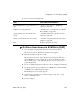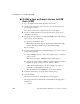User`s guide
OSD for All User Types 463
Configuring Users and Groups [OSD]
2. Choose from the following tasks:
T To Give a User Access to KVM Ports [OSD]
1. Go to Configure>Users and Groups>User Access List>Add User.
The User Access List - Enter the Username screen appears.
2. Enter the username of the user to add.
The Access List for User - Select the Server screen appears. The user’s
current KVM port access permissions are shown as checkboxes under
three columns “rwp.” “rwp” indicates the type of access: read, write, or
power management.
3. To choose default permissions for the user, choose “Default” from the list.
4. To specify specific access permissions for a KVM port, select the KVM
port number or port alias and press “Enter.”
The Permission for User screen appears.
5. Select the type of permission you wish to assign: “read only,” “read/
write,” “read/write/power.”
6. Save the changes.
Task Where Documented/Notes
Specify KVM port access permissions for a
user
“To Give a User Access to KVM Ports
[OSD]” on page 463
Edit user or group permissions “To Edit a User or Group’s Access to KVM
Ports [OSD]” on page 464
Apply permissions to the Generic user
group.
“To Edit Permissions for the Generic User
[OSD]” on page 465
Delete a user from the User Access List. “To Delete a User From the User Access List
[OSD]” on page 465
Exit Return to the previous menu.