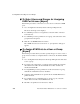User`s guide
Web Manager for OnSite Administrators 297
Configuration>Security>Profiles
The “Set KVM Permissions for the device” dialog box displays as shown
in the following figure. (The example shows the dialog box when the
“master” device is selected.)
In the fields for each desired category, type either port aliases or numbers,
separating them either by commas or dashes.
7. Click OK.
The newly-set permissions display next to the Device name in the
Permissions column.
8. Click OK.
9. Click “apply changes.”
Configuration>Security>Profiles
Selecting Configuration>Security>Profiles in Expert mode brings up a screen
like the one shown the following figure.
Figure 6-63:Web Manager Configuration>Security>Profiles Screen
The procedures for configuring a security profile are identical in both Wizard
and Expert modes. See “Step 1: Security Profile [Wizard]” on page 163 for
details.