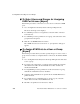User`s guide
Web Manager for OnSite Administrators 295
Configuration>Security>Users & Groups
2. Select the name of the user whose password you want to change.
3. Click “Change Password.”
The Change User Password” dialog box displays.
4. Enter the new password and enter it gaining the “New Password” and
“Repeat New Password” fields.
5. Click OK.
6. Click “apply changes.”
T To Add a Group [Expert]
1. Go to Configuration>Security>Users & Groups in Expert mode.
The Users & Groups screen displays.
2. Under the list of groups, click “Add.”
The “Add Group” dialog box displays.
3. Enter the name for the new group in the “Group Name” field.
4. Enter one user name or multiple comma-separated user names in the
“Users” field.
5. Click OK.
6. Click “apply changes.”
T To Modify a Group [Expert]
1. Go to Configuration>Security>Users & Groups in Expert mode.
The Users & Groups screen displays.
2. Select the name of a group to modify.
3. Click “Edit.”
The “Edit Group” screen displays.
4. Add or delete users from the group as desired.
5. Click OK.
6. Click “apply changes.”