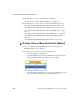User`s guide
Web Manager for OnSite Administrators 229
Configuration>Serial/AUX>Physical Ports
3. Go to the desired procedure from the following list.
T To Enable or Disable Serial Ports [Expert]
1. Go to Configuration>Serial/AUX>Physical Ports in Expert mode, select a
port or ports to modify.
If needed, see “To Select One or More Serial Ports [Expert]” on page 193.
2. To enable selected ports, click the “Enable Selected Ports” button.
3. To disable selected ports, click the “Disable Selected Ports” button.
4. Click “Done.”
5. Click “apply changes.”
Table 6-10: Configuration Procedures for Selected Serial Ports
To Configure Serial Port Access for Users [Expert] Page 240
To Configure a Serial Port Authentication Method [Expert] Page 241
To Configure Data Buffering for Serial Ports [Expert] Page 243
To Configure Multiple Serial Port Sessions and Port Sharing [Expert] Page 246
To Configure a Serial Port for IPDU or IPMI Power Management [Expert] Page 250
To Configure a User for IPDU Power Management for a Serial Port [Expert] Page 252
To Configure TCP Port Number, STTY Options, Break Interval, and the Login
Banner for a Serial Port Connected to a Console [Expert]
Page 254