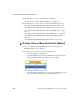User`s guide
Web Manager for OnSite Administrators 225
Configuration>KVM>General>IP Users
Note: On this version of the OnSite, cascading OnSites is not supported. For
that reason, the only entry in the Device pull-down list is “master.”
The “Outlets at Device” field is for specifying the number(s) of the outlet(s)
into which the device that is connected to the selected KVM port is plugged.
Specify multiple outlet numbers separated by commas, or enter a range of
numbers separated by a dash. For example, specify outlet number 1,4,6-8 if
the device connected to the currently selected KVM port 3 is plugged into
outlets 1, 4, 6, 7, and 8 on an IPDU connected to AUX port 1. If more than
one IPDU is daisy-chained to a port, the outlet numbers would be specified
sequentially. For example, if two IPDUs are daisy-chained, and the first IPDU
has eight outlets, then you would enter the number 14 to indicate the sixth
outlet on the second IPDU.
T To Configure a KVM Port for Power
Management [Expert]
Perform this procedure to enable a user who is connected to a server through a
KVM port to perform power management while connected. When this
procedure is completed, the user can manage multiple power outlets for the
server while connected to the server.
1. Go to Configuration>KVM >KVM Ports in Expert mode.
The KVM Ports screen appears.
2. Select the master device or slave devices.
3. Click the “Ports” button.
4. Select a single port to be modified, and then select the “Modify” button.
The “Modify Port” dialog box appears.
5. Enter the number of one or more outlets into which the server’s power
cable is plugged in the “Outlet” field.
6. Click OK on the dialog box.
7. Click “Done” on the screen listing all the ports.
8. Click “apply changes.”