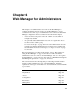User`s guide
Introduction 183
Step 6: System Log [Wizard]
Before setting up syslogging, make sure an already-configured syslog server
is available on the same network as the OnSite. Obtain the following
information from the syslog server’s administrator.
• The IP address of the syslog server
• The facility number for messages coming from the OnSite
See “Notifications, Alarms, and Data Buffering” on page 40, if needed,
for more background on logging and on how facility numbers are used.
You can configure syslog servers for messages relating to serial or KVM
ports, to OnSite traffic, and to IPDU events of interest in Expert mode. The
following table has links to the wizard procedures for adding and deleting a
syslog server and for other related procedures.
T To Add a Syslog Server [Wizard]
This procedure assumes you have the following information:
• The IP address of the syslog server
• The facility number for messages coming from the OnSite
1. In Wizard mode, go to “Step 6: System Log.”
The System Log screen displays.
2. From the Facility Number drop-down menu, select the facility number.
3. In the New Syslog Server field, enter the IP address of a syslog server,
and then select the Add button. (Repeat this step until all syslog servers
are listed.)
4. The new server(s) appear in the Syslog Servers list.
5. Click “apply changes.”
To Add a Syslog Server [Wizard] Page 183
To Delete a Syslog Server [Wizard] Page 184
To Specify Names, Alarms, Syslogging, and Over-current Protection for
IPDUs [Expert]
Page 198
To Configure Syslogging and Message Filtering [Expert] Page 304