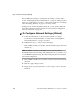User`s guide
Step 2: Network Settings [Wizard]
170
AlterPath OnSite Administrator’s and User’s Guide
Before making any changes to existing network settings, you may want to
review “Collecting Basic Network Information” on page 57, which provides a
form to record information you need to collect ahead of time. See “To Change
Network Settings [Wizard]” on page 113 for the procedure.
In Expert mode, under Configuration>Network, you can specify additional
networking-related information and perform other advanced configuration
tasks. See “Network” on page 219.
T To Configure Network Settings [Wizard]
1. Collect any IP addresses or other network information to change.
See the list of network information to collect under “Collecting Basic
Network Information” on page 2, if needed.
2. In Wizard mode, go to “Step 2: Network Settings.”
If the “DHCP” checkbox is checked, only the checkbox appears below the
instructions.
Note: If DHCP is enabled, a local DHCP server assigns the OnSite a
dynamic IP address that can change. The administrator chooses whether or not
to use DHCP during initial setup. The initial setting may have been changed
since initial configuration.
3. If the “DHCP” checkbox is not checked, enter the network information in
the fields.
4. Click the “apply changes” button.
5. If appropriate, press the Next button or select “Step 2: Access” from the
left menu.