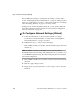User`s guide
Step 2: Network Settings [Wizard]
168
AlterPath OnSite Administrator’s and User’s Guide
3. Click the appropriate button to select a security profile.
4. If you select the “Custom” profile, a dialog appears with checkboxes next
to all the configurable services and features.
5. If you are customizing a security profile, make sure the checkboxes are
checked next to the services and features you want to be enabled and
make sure the checkboxes are clear next to services and features you want
to be disabled.
6. Click “OK.”
The name of the security profile appears on the screen.
• If you customized a security profile, the “unsaved changes” button
blinks red. Go to
Step 8.
• If you selected any other security profile, a dialog appears. Go to Step
7.
7. Click “OK” on the dialog.
8. Click the “apply changes” button.
A warning dialog appears. Go to Step 9.
9. Click “OK” on the dialog.
The Web Manager restarts, and the login screen appears.
10. Log in if desired, to go to the next Wizard step.
Step 2: Network Settings [Wizard]
In Wizard Mode, selecting “Step 2: Network Settings” brings up a screen for
reconfiguring existing network settings.
If the “DHCP” checkbox is not checked, the screen appears as shown in the
following figure.