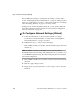User`s guide
Introduction 163
Step 1: Security Profile [Wizard]
Step 1: Security Profile [Wizard]
In Wizard Mode, when “Step 1: Security Profile” is selected, a screen appears
like the one in the following figure.
Figure 5-2: Web Manager Wizard Step 1: Security Profile
The screen identifies the name of the security profile currently in effect. An
administrative user must do one of the following to configure a security
profile that enforces the desired level of security for the OnSite:
• Select one of the preconfigured security profiles
• Configure a custom security profile and select it
For more details about the services and features defined by preconfigured
security profiles and what you can define in a custom profile, see “OnSite
Security Profiles” on page 22.
As shown in Figure 5-2, the moderate security profile is selected by default.
The features in the “Moderate” security profile are described in Table 1-10,
“Moderate Security Profile Services/Features,” on page 24.
The screens for the three other security profiles are described in the following
sections:
• “Step 1: Security Profile>Secured” on page 165
• “Step 1: Security Profile>Open” on page 166
• “Step 1: Security Profile>Custom” on page 167
When the administrative user clicks a button to select a security profile, a
dialog appears like the one shown in the following screen example.