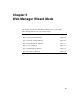User`s guide
Web Manager for Regular Users 159
Temperature Sensors [User]
2. Select “FPGA,” “Power Supply,” “CPU” from the pull-down menu.
3. Click “Connect.”
The “Time X Temperature” dialog box appears.
4. Choose a display format.
• To view the default format, do nothing.
- OR -
• Specify another display format.
5. Make any other desired changes.
See Table 1-27, “Temperature Graph Parameters,” on page 58, if needed.
6. To apply any changes to the format, click “apply changes.”
7. To save any changes in a profile for later reuse, do the following.
a. Click “Save Profile.”
An “Enter Filename to Save Profile” dialog box appears.
b. Enter a name for the profile and click OK.
c. A “Profile saved” prompt appears.
d. Click OK.
8. To apply a previously-defined profile, do the following.
a. Select “Set Profile from File.”
The “Select File to Set Profile From” dialog box appears.
b. Select the desired profile’s file name.
The temperature graph display changes to the format defined in the
selected profile.
9. To clear the temperature display and start the plotting again at zero
seconds, select “Clear Graph.”
10. To exit, click the X box at the upper right of the window.