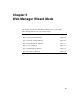User`s guide
Web Manager for Regular Users 157
Security [User]
Security [User]
When you select the “Security” menu option as a regular user, a screen for
changing your password appears as shown in the following figure.
T To Change Your Password [User]
1. Select the “Security” option from the left menu in the Web Manager
Regular User screen.
The “Security” screen appears.
2. Enter your current password in the “Current Password” field.
3. Enter the new password in the “New Password” and the “Repeat New
Password” fields.
4. Click OK.