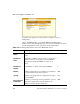User`s guide
Connect to Server>Connect to Serial Ports
144
AlterPath OnSite Administrator’s and User’s Guide
Connect to Server>Connect to Serial Ports
The list of serial ports displays the port names or administrator-defined aliases
only for serial ports that the current user has permission to access. For
administrative users all serial ports are listed.
Note: If you are a regular user and the list of serial ports is empty or does not
include a port you need to access, contact the OnSite administrator for help.
Selecting a port number or alias and clicking “Connect” brings up a Java
applet with a console connection to the device that is connected to the selected
port. A “Connected to” message in a gray area at the top of the screen shows
the IP address of the OnSite followed by the TCP port number.
Logins to connected devices may require authentication. Check with the
OnSite administrator for the correct username and password to use. Login
sessions are not ended when you terminate the connection, so you may be able
to connect to a device and resume an existing session later, if the device has
not logged you out because of the period of inactivity.
The Java applet display is similar to the one shown in Figure 4-3.
For the procedure, see “To Log Into a Device’s Console Through a Serial
Port” on page 106.
Connect to Server>Connect to KVM Ports
A regular user’s authorization for KVM ports can be any of the following:
• No access
• Read only
• Read/Write
• Full access (Read/Write/Power management)
KVM Ports Menu
The “KVM” pull-down menu on the “Connect to Server” screen lists all the
KVM port numbers or administrator-assigned aliases that the current user has
permission to access. Administrative users see all KVM ports.