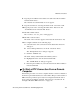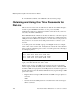User`s guide
Accessing Connected Devices and Managing Power 117
Dial-in Connections
5. Select a country or region from the “Country/region” pull-down menu.
6. Fill in the “Area Code” and “Phone number” fields.
7. Select the modem from the “Connect using” pull-down menu, and click
OK.
The new connection appears in the list of connections appearing on the
“Open” menu.
T To Dial Into the OnSite Using a Terminal
Emulator
This procedure requires a PCMCIA modem card installed on the OnSite. If
the OnSite administrator has configured the modem card for callback, when
you dial in, the OnSite calls back to the specified number. Contact your
OnSite administrator if you have questions about the configuration. This
procedure also assumes that a previously-defined connection is listed in the
terminal emulator’s list of connections, as described in “To Configure a
Reusable Terminal Emulator Dial-in Connection” on page 116.
Note: The following steps work for a computer running Windows XP. The
steps are different on computers running other Windows versions or other
operating systems, but you can use this procedure as an example.
1. From the Start menu, go to All Programs>Accessories>
Communications>Hyperterminal>connection_name.
For example, a previously-configured connection named “dial_onsite”
appears in the HyperTerminal Open list as “dial_onsite.ht.”
If the OnSite administrator has configured the PCMCIA modem card for
callback, when you dial in, the OnSite calls you back and prompts you for
a user name.
.If the OnSite administrator has configured the modem or phone card for
OTP (one time password) authentication, then you are prompted for your
OTP username and OTP password.
2. Log in with your username and OTP password if prompted.
See “To Generate an OTP Password When Challenged at Dial-in” on page
119, if needed.