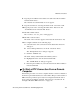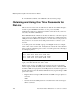User`s guide
Dial-in Connections
116
AlterPath OnSite Administrator’s and User’s Guide
Note: The following steps work if you are on a computer running Windows
XP. The steps are different on computers running other Windows versions or
other operating systems, but you can use these steps as an example.
1. From the Start menu, go to My Computer>My Network Places.
2. Under “Network Tasks,” click “View network connections.”
3. Double-click the name of the connection in the list.
The “Connect connection_name” dialog appears. The stored username
and password appear in the “User Name” and “Password” fields and the
phone number appears in the “Dial” field.
4. Click the “Dial” button.
If the OnSite administrator has configured the modem or phone card for
authentication, then you are prompted for your username and password.
5. Log in with your username and password if prompted.
T To Configure a Reusable Terminal Emulator
Dial-in Connection
Do this procedure on a remote computer that has a modem to assign a name
and configure parameters for a named connection profile. This procedure can
only be used for dialing into a modem that is on a PCMCIA card on the
OnSite. See the prerequisites listed in “Dial-in Connections” on page 112, if
needed.
Note: The following steps work for a computer running Windows XP. The
steps are different on computers running other Windows versions or other
operating systems, but you can use this procedure as an example.
1. From the Start menu, go to All Programs>Accessories>
Communications>Hyperterminal.
2. Select “New Connection” from the “File” menu.
3. Type a name in the “Name” field, select an icon for the connection, and
click OK.
4. Enter the phone number assigned to the PCMCIA modem card.