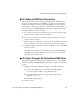User`s guide
Common Procedures for Accessing KVM Ports
100
AlterPath OnSite Administrator’s and User’s Guide
T To Power On, Off, or Cycle a Server
While
Connected to a KVM Port
This procedure assumes the prerequisites in “Power Management” on page 76
are complete. The default power management hot key sequence is: Ctrl+k
p. Power management while connected is the same whether the KVM port
connection was made through the OSD or the Web Manager.
1. Log into the OnSite, connect to the port, and log into the server.
• See “To Log Into a Server Connected to a KVM Port” on page 95, if
needed, for how to log in through the Web Manager. You can access a
KVM port through the OSD connect menu, but regular users should
usually connect to both KVM and serial ports through the Web Manager.
2. Make sure the AlterPath viewer is active, and then enter the hot key.
The Power Management screen displays with a list of the outlets that are
configured for the server that is connected to this KVM port.
3. Type the power management keyboard shortcut.
The Power Management screen appears.
4. Select an outlet.
5. Do one of the following:
• To turn the power on, select “On.”
• To turn the power off, select “Off.”
• To turn the power off briefly and then on again, select “Cycle.”
• To lock the selected outlet, select “Lock.”
• To unlock the selected outlet, select “Unlock.”
T To View Information About a KVM Port While
Connected
Follow this procedure to view the alias (if defined) and the port number for a
port while connected. An administratively-assigned alias often is used to
identify the server that is connected to the port.
1. Connect to the server.