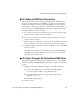User`s guide
Accessing Connected Devices and Managing Power 99
Common Procedures for Accessing KVM Ports
• You can adjust for varying cable lengths on the following screens:
• On Automatic control screen’s “Adjustment” scale
• On the Manual control screen “Cbl Len Adj” scale.
Chose lower values for longer cables. For example, for a 500-foot cable,
the setting might be 10 or 20. For a shorter cable of 6 or 3 feet, a value of
128 or 150 is more appropriate. The correct setting can avoid poor video
quality.
1. Enter the video control keyboard shortcut (default=Ctrl+k v).
Depending on which screen was accessed last, one of the following
screens appears.
• Automatic Control
• Manual Control
2. To switch to the Automatic control screen or the Manual control screen
select Auto or Manual respectively.
3. To compensate for differing cable lengths, do one of the following:
a. On the Automatic Control screen, press the right or left arrows to set
the desired value in the “Adjustment” scale.
b. On the Manual Control screen, press the right or left arrows to set On
the desired value in the “Cbl Len Adj” scale.
4. To adjust screen brightness on the Manual Control screen, press the right
or left arrows to set the desired value in the “Brightness” scale.
T To Reset the Keyboard and Mouse in the
AlterPath Viewer
Do this procedure if the server stops accepting keyboard and mouse input that
you are entering in the AlterPath Viewer.
1. Use the keyboard/mouse reset hot key (default=Ctrl+k s).
The confirmation screen appears.
2. Select Yes.
See “KVM Port Access Requirements” in the AlterPath OnSite
Installation Guide for information on avoiding problems using the mouse.