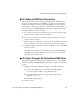User`s guide
Common Procedures for Accessing KVM Ports
98
AlterPath OnSite Administrator’s and User’s Guide
a. If the “Cycle” option is not visible, type the letter c in the field and
press Enter to highlight the Cycle option.
b. Click “Enter” to select the “Cycle” option.
The Server Selection Menu appears.
3. To abort the process and close the session, enter the quit hot key again.
T To Connect to the Next Authorized KVM Port
While you are connected to a server through a KVM port, do the following to
connect to another server you have permission to access. See “To Log Into a
Server Connected to a KVM Port” on page 95 and “Cycling Among KVM
Ports in the OSD” on page 91, for more information if needed.
• Use the Next keyboard shortcut (default=Ctrl+k . ).
The next authorized server appears. Repeat this step to move to the next
server.
T To Connect to the Previous KVM Port from
the Current KVM Port
While you are connected to a server through a KVM port you can do the
following to connect to another server you have previously accessed. See “To
Log Into a Server Connected to a KVM Port” on page 95, for more
information if needed.
• Use the Previous keyboard shortcut (default=Ctrl+k ,, ).
The previous server appears. Repeat this step as needed to move to other
previous servers.
T To Adjust Brightness and Cable Length in
the AlterPath Viewer
Perform this procedure to adjust the screen brightness and to adjust for
varying cable lengths. See Table 2-7, “Default KVM Port Connection Hot
Keys,” on page 86 for details about the video control screens, if needed.
• You can adjust the brightness on the “Manual control” screen
“Brightness” scale.
The higher the value, the greater the brightness.